
Storytime
Or, “how I set out to spend 15EURs and wound up spending 10x that”. That’s excluding the extra parts/upgrades.
I’ve wanted a NAS for a long time. I have about 15 years worth of photos and curated music, which I would hate to lose, and would also like to share between my Linux laptop and Windows gaming desktop (that, as life will have it, I rarely have time to game on).
What doesn’t work: using a virtual machine on my desktop as a NAS. When Windows wants to reboot, the virtual machine has go down with it. And when it comes up, you have to manually start VMWare. I ran this for a year or two until one day the FreeBSD VM didn’t boot, so I was stuck without my files even though I had a computer that was still running perfectly, how silly is that.
I could use my gaming desktop as a file server, since Windows 10 has ReFS. This works well but still it has to reboot and thus not always available. It’s just not something you can leave alone for months at a time.
No, it has to be a separate machine, one that sips power and is quiet/invisible. Ideally it should be nice and small too, so I can run out of my house with it without having to leave everything else.
One day, my tango teacher mentioned that she wanted to get a more powerful laptop to edit video with.
I said “hey, I’ve got a totally tricked out Phenom II X6 1055T here with 12GB of RAM just waiting to be pushed to its limits” (this was my baby for 10 years, I’d rather just give it to someone I know rather than chuck it on eBay)
She said “great, my dad’s got a computer case and power supply”
So she brought it over, and her dad’s computer came with a Core 2 Quad Q8400, an Asus P5G41T-M-LX, and 4GB DDR3 RAM. Luckily my Phenom II was still 20% faster than the Q8400 according to Anandtech Bench. I installed the Phenom II, put in a Samsung 850EVO and 970 EVO Plus with an NVMe-PCIe adapter, and that was her new video editing computer.
This was my chance. A free C2Q Q8400 to make a NAS! I decided to install NixOS, but wait a minute – why does the installer fail intermittently? Uhoh, do I have bad RAM?
I looked at the RAM. It was some no name single rank crap. It was so bad, the first 2GB stick showed an error straight away, and the second stick even froze memtest86, that’s how bad it was.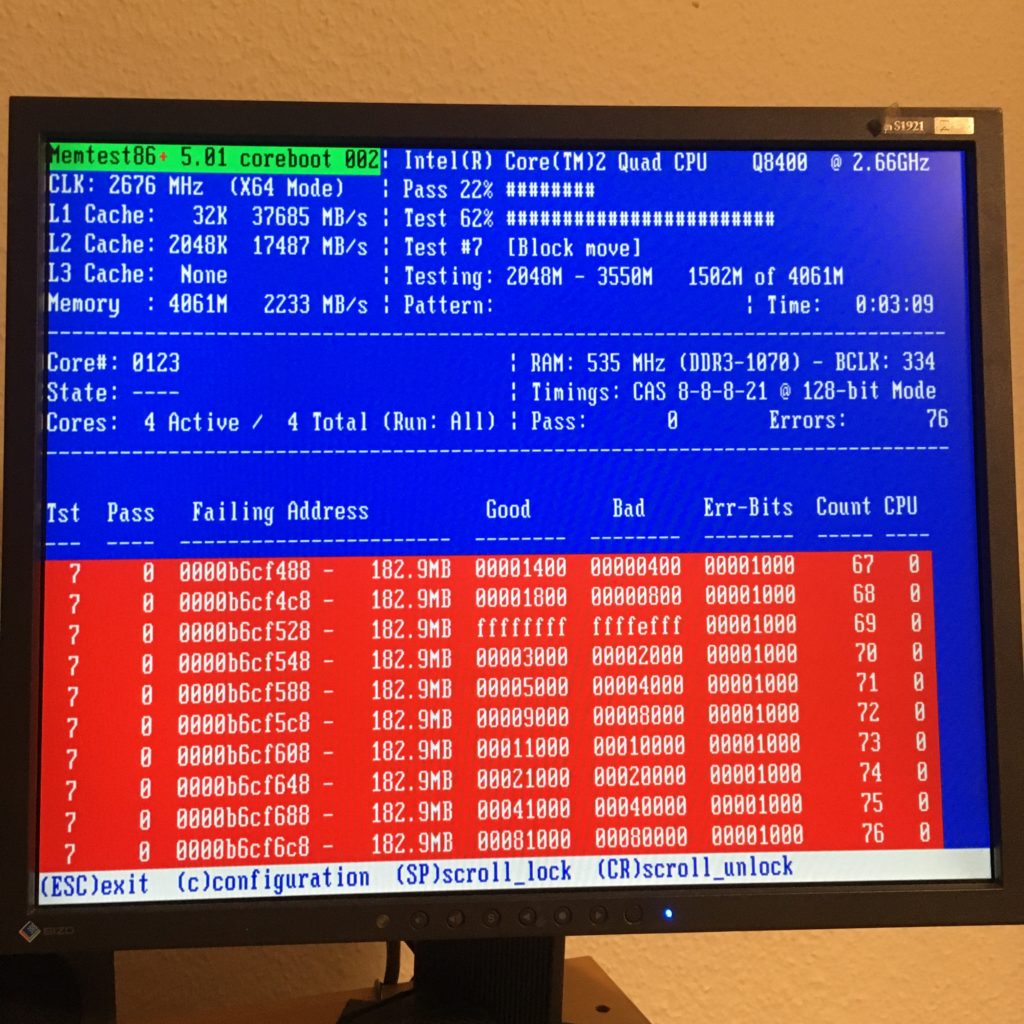
To think I was going to entrust my data to this! I gave these useless sticks to my other tango teacher, who taped them to the sides of his motorcycle.
So my eBay journey looked like this:
7.5EUR for 4GB of RAM… hmm maybe 8GB would be nice. My god RAM is cheap these days. 8GB RAM is nothing if I want fast I/O – why couldn’t the motherboad come with more RAM slots? Hold up – I can get a Core i3+motherboard+RAM for 50? That’s a good deal! What about ECC RAM, can I get a AMD CPU?
Oh. I just gave my Phenom II for this Q8400. That was dumb.
I briefly entertained the idea of building around a brand new Asrock Rack X470DU, since AMD needs my support to keep up the good fight against evil Intel. I dropped that idea when basic math told me I’d be out 600EUR.
Back to the Core i3, motherboard and RAM bundle. Browsing through an eBay seller’s listings, I found… a Fujitsu Primergy TX140 S2, Xeon v3, 16GB of ECC DDR3 RAM, USB3 ports for 160EUR? And hold up – a Xeon v3 is actually a Haswell!?
Within hours, I became an expert on Fujitsu’s tower server lineup, from the TX100 S3p to the TX150 S7 and the TX140 S1/S2. It is actually quite difficult to find independent reviews of Fujitsu hardware.
The Primergy TX140 S2
… is a perfectly respectable 4-core Haswell that supports up to 32GB of unregistered ECC DDR3, 2 Intel NICs, only 36-40W idle power consumption, and just so happens to be a steal on eBay Deutschland.
For comparison, the HP Microserver N36L/N40L goes for the same price and has a much weaker Athlon II X2 CPU, supports only up to 16GB ECC RAM, has only 1 Ethernet port, only USB 2.0, and 1 low profile PCIe 2.0 expansion slot, which will hurt my dreams of sticking a Mellanox ConnectX-2 in there. Though it is much smaller.
Buyer gotchas

Fujitsu specifications reference
Power supply variants: 2x redundant 80 Plus Platinum 450W units or 1 normal 300W 80 Plus Gold (not a standard ATX PSU)
Storage variants: 8x 2.5″ or 4x 3.5″ SAS hard drive cage. Buying these separately will cost you more than the original system so make sure you get the variant you need.

Motherboard supports 4 SATA drives through a SFF-8087 connector and 2 normal SATA ports (the DVD drive uses one).
Comes with a Fujitsu D2607-A21 SAS HBA, which is a rebranded LSI 2008. I still have to reflash this to IT mode, because nobody should have to work with MegaCli, not when ZFS/btrfs exist.
Remote management
Unfortunately you need to pay for the iRMC S4 license key that unlocks the HTML5 remote KVM (what a cool feature). That comes standard on Supermicro boards.
The BMC can be set to use the Intel NIC instead of its dedicated Ethernet port, so you don’t have to run a second Ethernet cable to the server for a feature that you will rarely use. I really appreciate little “courtesy” flourishes like these because you never find them on cheaper consumer products.
Silencing the beast
According to reddit’s unofficial Fujitsu Server Guide, the TX150 S7 is ‘silent’. According to Fujitsu’s marketing blurb the TX140 S2 has “extremely low operating noise”.
These statements should be taken “in comparison to a 1U rack server”, because the 120mm 38mm thick Delta PWM fan is not annoying but definitely audible from a distance, in a windy sort of way. It spins at 2000rpm all the time but it doesn’t have to, really, because the components are very cool. Unfortunately even after updating the BIOS, I couldn’t find any fan controls.

Normal PC fans are 25mm thick, but the Primergy’s Delta fan with 4 pin PWM is 38mm thick. Apparently (also here), thicker fans can push more air and achieve higher static pressure at the same RPM. I just wish it wouldn’t spin so much when it doesn’t have to.
I replaced it with a Noctua NF-A12x25 PWM, which made a HUGE difference. It’s only 25mm but just one NF-P12x25 managed to pull all the hot air away from my Ryzen 5 and through my AIO watercooled GTX1070’s radiator, so it’s more than up to the task. The cable is not quite long enough on its own – you need the extender or low noise adapter.
Remember the Powermac G5? It could dry a pair of socks in an hour or so. Even when idle, the air was warm. The Fujitsu never put out any heat, but the Delta’s airflow was considerable, and dried several pairs of underwear and socks just as quickly.
The Noctua reduced the box’s underwear/sock cooling power severely.

The firmware thinks the fan will fail soon because the Noctua doesn’t run at 2000rpm as expected (does this mean the Delta goes up to 4000rpm too?), and you can’t disable the warnings. This makes the status panel show red, orange and green LEDs, which is pretty.
Now that the Delta fan is gone, the hot pluggable PSU fan started to annoy me. It spins at 2600rpm, can go up to 4600rpm (where it sounds like a jet fighter) and changes pitch rather regularly. Of course you can’t control it either. So I did something totally scary – I took it apart to see if I could fit a Noctua NF-A4x20 PWM in there.
Getting the case off was easy enough.

After pulling the fan rubber mounts out, I realized I’d never be able to get them back in again without taking the whole thing apart. Oops.

Another Delta fan, 40mm x 25mm, so the Noctua NF-A4x20 wouldn’t work in here. I also compared the specifications, and the Delta FFB0412UHN pushes so much more air than the NF-A4x20, it might overheat if I replaced the fan. The fan cable was roughly 25cm long (the NF-A4’s cable is 20cm) and has a different connector, so I’d have to do extra work to adapt it and seal the 5mm gap. So it’s really not worth the trouble.
Those original rubber mounts were never going back in though. They frustrated me for a good hour until I remembered the Noctua NF-A12 also came with rubber mounts.

It was a real bitch getting it back together, and I have a great deal of respect for the Chinese workers who do this every day.
Surprisingly, simply putting the Noctua’s rubber mounts made the PSU almost silent enough! I can still hear it, but it isn’t annoying anymore, and I can only hear the fan changing its pitch if I listen for it.
In the end, I bought the normal 300W PSU in the hopes that I can make it truly silent. It looks like it uses a standard 80mm fan, which should be easy to replace or rubber mount – I don’t want the BMC to complain about another fan ‘failure’.
Pro tip: when searching for the 300W PSU, don’t search for “TX140 S2 power supply”. Search for S26113-E581-V50-01 and look for REV: 07 on the sticker. TX140 S1 (Sandy/Ivy Bridge variant) uses the REV: 06, which isn’t 80 Plus Gold certified, but should be the same connector.
Power consumption
6W off (powering the BMC)
36-42W idle with 2 SATA HDDs.
49-56W idle with 2 SATA, 2 SAS HDDs.
Case lock won’t work?
When I first got it, the key wouldn’t unlock the case. Turns out the bolt was jolted too far during shipping so the locking mechanism wouldn’t work. Use a flat screwdriver to push it back to where it should be.
Updating the iRMC S4 firmware
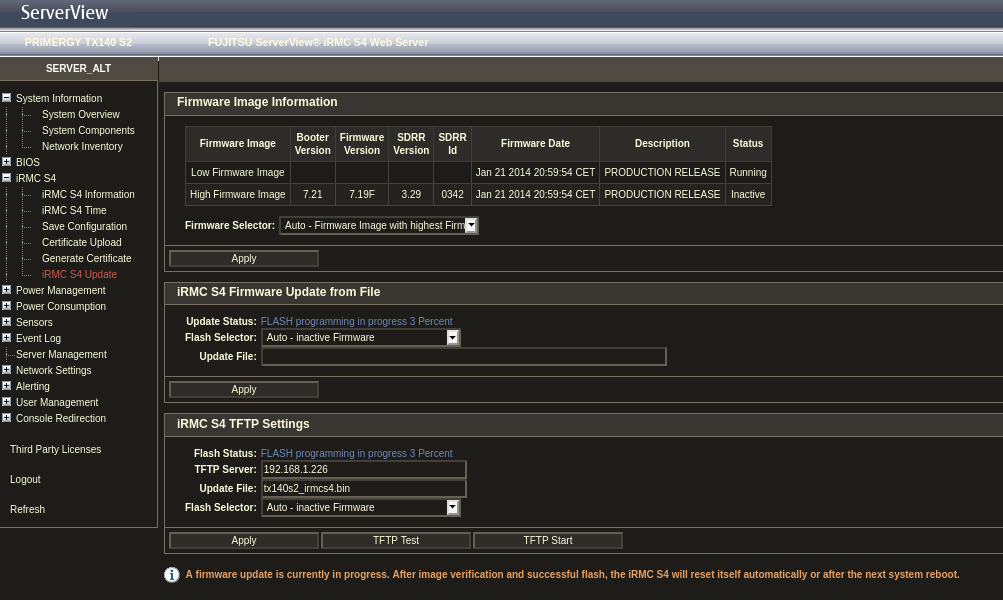
iRMC firmware version 07.19F_sdr03.29 couldn’t update directly to 09.60F_sdr03.44 (fails with invalid image, probably some certificate check). Updating to 09.20F_sdr03.44 worked, and from then on 09.60F_sdr03.44 was possible.
Reflection
This was my first foray into enterprise hardware, and it reminds me of my old RISC workstations, which were built just as well, but nowhere as practical since they were loud, too slow, and had outdated storage options. I really like how these are just normal PCs, but they have many little details that make working with them much nicer, which most consumers aren’t willing to pay for.
it’s about the details, the experience
my girlfriend on expensive restaurants
And this was such a deal! Let’s see if it still is after the upgrades:
| TX140 S2 | 160 |
| 4x hotswap drive trays | 20 |
| 2x2TB Seagate Constellation ES.3 SAS | 70 |
| Noctua NF-A12 | 30 |
| normal 300W PSU | 30 |
| Total | 310 |
Anyway, I certainly had a lot more fun than if I had just bought a fully prepared system for the same price. I enjoy building, tinkering, lusting after new hardware and a smaller microATX/ITX build would just restrict me.
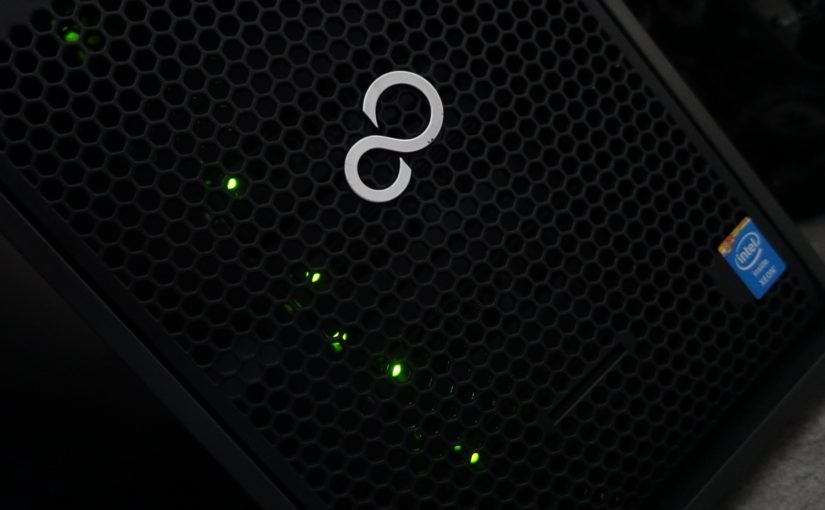
Hello Andrew,
Where did you get the 4x hotswap drive trays?
And you didn’t tell us what did you do with the OS, did you go with xpenology? I would love to hear some more about this since I just order the same build.
The drive trays I got from, where else, eBay.
I ended up with NixOS because I liked how I could describe the entire system configuration in a text file and keep it reproducible. It’s been running stably ever since.
I even use it to serve ISOs to my PS2, or share files between classic Macs. AFP is super useful in this case since Samba is leaving SMB1/SMB2 behind.
Thanks. I am trying to find a home for 10 2.7TB SAS drives I bought for £150 off ebay. Only 4 bays in this? Maybe squeeze the rest of the drives in the 5.25″ bay with an adaptor. But these drives get warm and have errors if you don’t keep air right on them. Only looking to house 8 drives and keep two as spares. FreeNAS (aka TrueNAS) is my choice.
Wow for that many drives I’d look at a rackmount enclosure, usually they have space in the rear for a (microATX?) motherboard.
Did you ever figure out what the P22 and P12 connectors on the power board are? I’m trying to build a small deep learning rig with one of these as they looked to have good throughput and cooling. Trying to get a K80 nvidia GPU running in it so hoping I can power the extra CPU cable from one of these as the P21 is taken up by powering the motherboard.
Whoa, a real comment!
Nope, I haven’t made an effort to figure out that much about the PSU. Good luck with the K80, they look cheap but I expect their CUDA compute capability to be a problem…
you can use a Nvidia Quadro K2200 4GB no extra power needed good card for transcending given the lack if power obsessively
Stumbled upon this guide as I tried to improve my setup. I just bought almost the same server with the newer model number: TX1330 M1. The fan is a bit quieter though as it runs “only” on about 1400 RPMs.
If you look at the specs of that fan it can shovel around about 3 times of the air that the Noctua fan can. At an amazing 12W and 59dB(A). Not that I’m keen on that noise and so an Noctua fan is on the way… 😉
Still in the early days, but a nice machine…
Thanks for writing this guide. Now I know the tx140 isn’t for me. I’ve got a Dell T-310 and was hoping to save more energy but if the tx140 still runs at 40W+ I need to look elsewhere / reduce my expectations in terms of CPU power
Alb
i have the same system .. was curious about the onboard SFF-8087 connector vs the card installed ? as in picture the backplane is connected to the motherboard not the card .. whats the difference ?